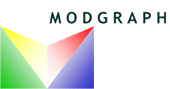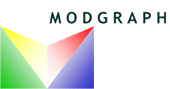
Modgraph Consultants Limited.
NMRPredict. Setting up NMRServer as a Windows Service.
This guide details the steps required to set up 'NMRServer' as a Windows Service.
This means that 'NMRServer' will be started automatically when ever the PC is rebooted. 'NMRService' is a small exe which constantly checks if 'NMRServer' is running. If it is not detected, 'NMRService' attempts to start 'NMRServer'. It relies on a number of registry entries, which are detailed below.
- Install NMRServer by clicking on the InstallShield 'NMRServerBundleSetup-0407nnnn.exe' file in Explorer. Follow the instructions.
- Check the Environment has been set up. Click the desktop icon for NMREnv and check there are no red lines. If there any, fix them, 'Log Off' Windows, 'Log On and check NMREnv again.
At this stage you make make changes such as relocation the 'Temp Folder'. Make sure the NMRServer user has read/write access to the new folders as appropriate. If you change the location of the Server Exe Folder or Database Folders, you must copy the folder contents.
- Start NMRServer from the Desktop icon, to check that there are no installation errors. If there are any errros detected, 'NMRServer' should start 'NMREnv' to allow you to fix these errors. Close 'cmd' window to stop the process.
- Use the Task Manager to check that NMRServer is not running. NMRService will be unable to start NMRServer if it is already running, or waiting to exit after detecting an error.
- Open RegEdit to check the NMRServer keys. (Start ... Run, and then type 'regedit' and press OK. You may not have permission to carry out the operation.) If any keys are missing, add them.
- Use the NMRService Desktop icon to register NMRService, and ...
- ... to launch the Services dialog. NMRService should be in the list of Local Services. If not, you may not have permission to carry out the operation. Check with your Systems Administrator.
- In the Windows Services Dialog click on the 'Log On' tab. Check the 'This Account' box and enter the account details. This must be the account used to install NMRServer.
- Click the 'General' tab and set the 'Startrup Type to 'Automatic'. Press Start.
- Open the Task Manager. Check that both NMRService' and 'nmrccsswmps2.exe' are running. 'nmrccsswmps2.exe' may take a few seconds to start.
- Open NMRPredict and enter the server details.
- In Task Manager there should now be two instances of 'nmrccsswmps2.exe', as well as NMRPredict if it is running on the same machine. Exit NMRPredict.
- Using Task Manager 'End Process'. In a few seconds 'nmrccsswmps2.exe' should start again automatically. If you Stop 'NMRService' for any reason you will have to End the 'nmrccsswmps2.exe' process manually.
- Installation Errors. If there are installation errors then the NMRService will be unable to start NMRServer. When NMRServer starts up, before the environment is established and errors are outout to the screen. These are not visible when the process is started via a Windows Service. Therefore, NMRServer logs these messages to a file 'My Documents\nmrserver.txt'. If this is not accessible it attemps 'Desktop\nmrserver.txt' and fiannly '.\nmrserver.txt'.